AppGrid: Grid View
Powerful query, filtering, personalization, presentation and collaboration features
that delight users, maximize productivity and increase user adoption
Powerful query, filtering, personalization, presentation and collaboration features
that delight users, maximize productivity and increase user adoption
AppGrid has been designed to address the limitations of the Salesforce UI and provide an exceptional user experience to help users execute their workflows. AppGrid is ideally suited for mission critical line-of-business apps that are not well served by the native Salesforce UI. Quite often, these apps are data intensive where powerful query and filtering capabilities are must have features. AppGrid provides both of these in spades. All main and related data is on a single page which eliminates the tedious navigation of the native Salesforce UI.
Easily load and view 100k records without pagination! Our powerful row and column virtualization technology makes that possible. The query wizard allows use to create and execute complex queries that include subqueries. For example, you might want to query all Opportunities that have not had a certain type of Activity in the last month. The filter wizard enables multi-column filter expressions to be created that eliminate scrolling through un-needed data. The row & column formatting wizard turns data into information. Visualize your data with our enterprise graphics capabilities.
AppGrid provides 5 types of views (list, group, pivot, tree-grid and time-series grid) that are designed to optimize different types of workflows. Click the Views menu and read more about how these views can accelerate your business processes.
We are super excited about our new Slack integration. Slack is seen as a critical enterprise enabler and success agent. Open the Slack panel and select a record. Your slack channel and direct messages will be displayed including the ability to share files. And for those who prefer dark mode, we now support that as well!
Let's take a tour of the AppGrid features and provide a detailed understanding of how to use the app.


Creating the Lightning page
AppGrid is a Lightning Web Component. To get started, you will need to create a Lightning Web Page. AppGrid can be used by itself or combined with other LWC components. If using the latter, we recommend that the page section which contains the AppGrid LWC component be no less than 1000px width and height.
AppGrid is responsive and will adjust it's layout to accommodate the size provided to it by the Lightning page.
Setting object preferences
For the best user experience, we recommend that each user define what objects (and relationships) they wish to see in the grid toolbar object selector. To open the object preferences wizard, click the ellipse button in the toolbar and select Objects from the dropdown menu. In the preferences panel, select the Objects tab. Check the objects you will use frequently in your workflows and uncheck the rest. The object selector will now allow you to navigate between your preferred objects.
Setting relation preferences
Relation preferences are used to define what subgrids are displayed when you expand a grid row. The relation preferences wizard is context sensitive to the current selected object. For example, if we currently viewing Accounts then the relation preferences wizard will allow us to define those preferences. To open the relation preferences wizard, click the ellipse button in the toolbar and select Objects from the dropdown menu. Click the Relationships tab. Check the relationships you will use frequently in your workflows and uncheck the rest.
Selecting objects
Click the grid toolbar object selector and choose an object you wish to work with. AppGrid will load the views, queries, row & column format preferences, calculated columns and object flows that have been previously defined for that object. AppGrid will auto-select the last view and query used and the grid will display the selected view and query data.
Selecting views
For each object, AppGrid allows you to create multiple views of various types, including a list view, grouped view, pivot view, treeGrid view and timeSeries view. If no views have been previously defined when you select a given object, AppGrid will create a default list view automatically. To change the current view, select the desired view from the view selector. To create a new view, click the column manager button in the grid toolbar. The column manager wizard will open.
Selecting queries
For each object, AppGrid allows you to create multiple queries. If no queries have been previously defined when you select a given object, AppGrid will display a notification with a quick link to open the query wizard. When you select an object, AppGrid will load the previously defined queries into the query selector. To change the current query, select the desired query from the query selector. To create a new query, click the query wizard button in the grid toolbar. The query wizard will open.
Using column filters
Beside each column, AppGrid displays a filter icon. Clicking the icon will open a filter dialog that allows you to create a filter expression that will filter the displayed data. If more than 1 column filter is created, AppGrid will apply all active filters. Click the Clear Filters button in the grid toolbar to clear all filters. When a filter is active, the Clear Filters button will be displayed in green to indicate that filters have been applied to the displayed data.
Using advanced multi-column filters
AppGrid provides the ability to create multi-column filter expressions that are more powerful than what can be achieved with regular column filters. To open the advanced filter wizard, click the Enable Advanced Filter button in the grid toolbar. The advanced filter will be displayed below the column headers. There are 2 ways to create the filter expressions 1) click into the filter box and 2) click the Builder button. The Builder provides a graphical UI that makes it very easy to create filter expressions.
Creating views
AppGrid provides the ability to create multiple views for a given object. If we are viewing Account records, we may want to configure a list view, a grouped view and/or a pivot view. Depending on our workflow, this allows us to present information in the most optimal way to accomplish our task. To create a view, click on the Open Columns Panel toolbar button. Watch this video to learn how to create views.
Creating queries
AppGrid provides the ability to create multiple queries for a given object. To open the query wizard, click the search button in the grid toolbar. The query wizard will open in a dialog.
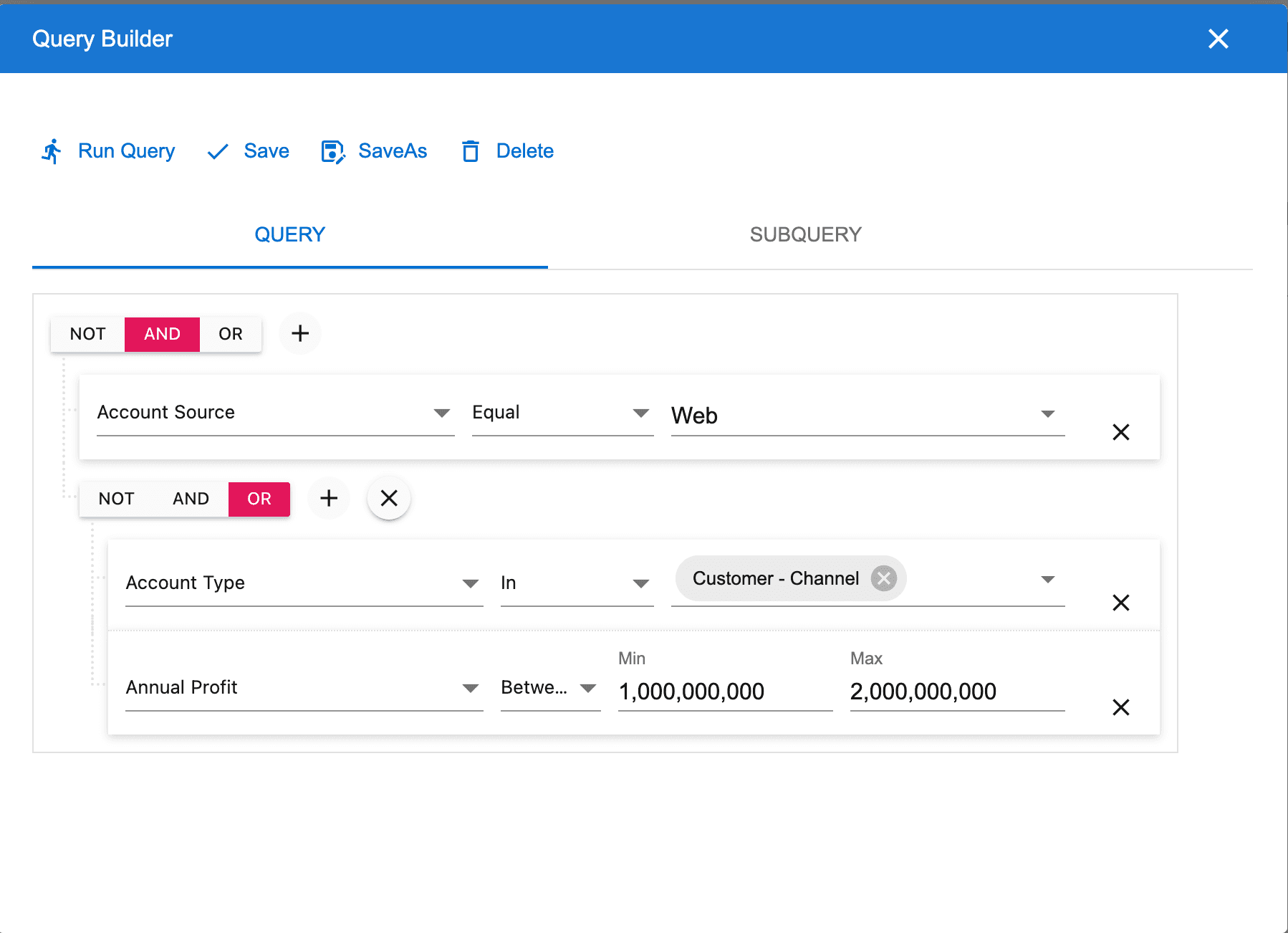
The query wizard provides the ability to create a query for the selected object. It enables creation of hierarchical queries by adding group clauses. It also supports the ability to create a subquery. If a subquery is defined, the effect is to add additional filtering logic to the query. For example, we may wish to query Accounts that have an Activity of a certain type.
In the image above, we are querying Accounts that have a value of Web for the AccountSource AND where the [AccountType is Customer-Channel OR where the AnnualProfit is between 1B and 2B].
The query logic always ANDs the query filters at any given level, meaning that the filter clause [AccountSource Equal Web] is ANDed to the next clause [AccountType In Customer-Channel OR AnnualProfile Between (1,000,000,000, 2,000,000,000) because they exist at the same level.
We could create a hierarchical query by clicking the plus icon and selecting Add Group.
Watch the video to see an example of how to create hierarchical queries and subqueries.
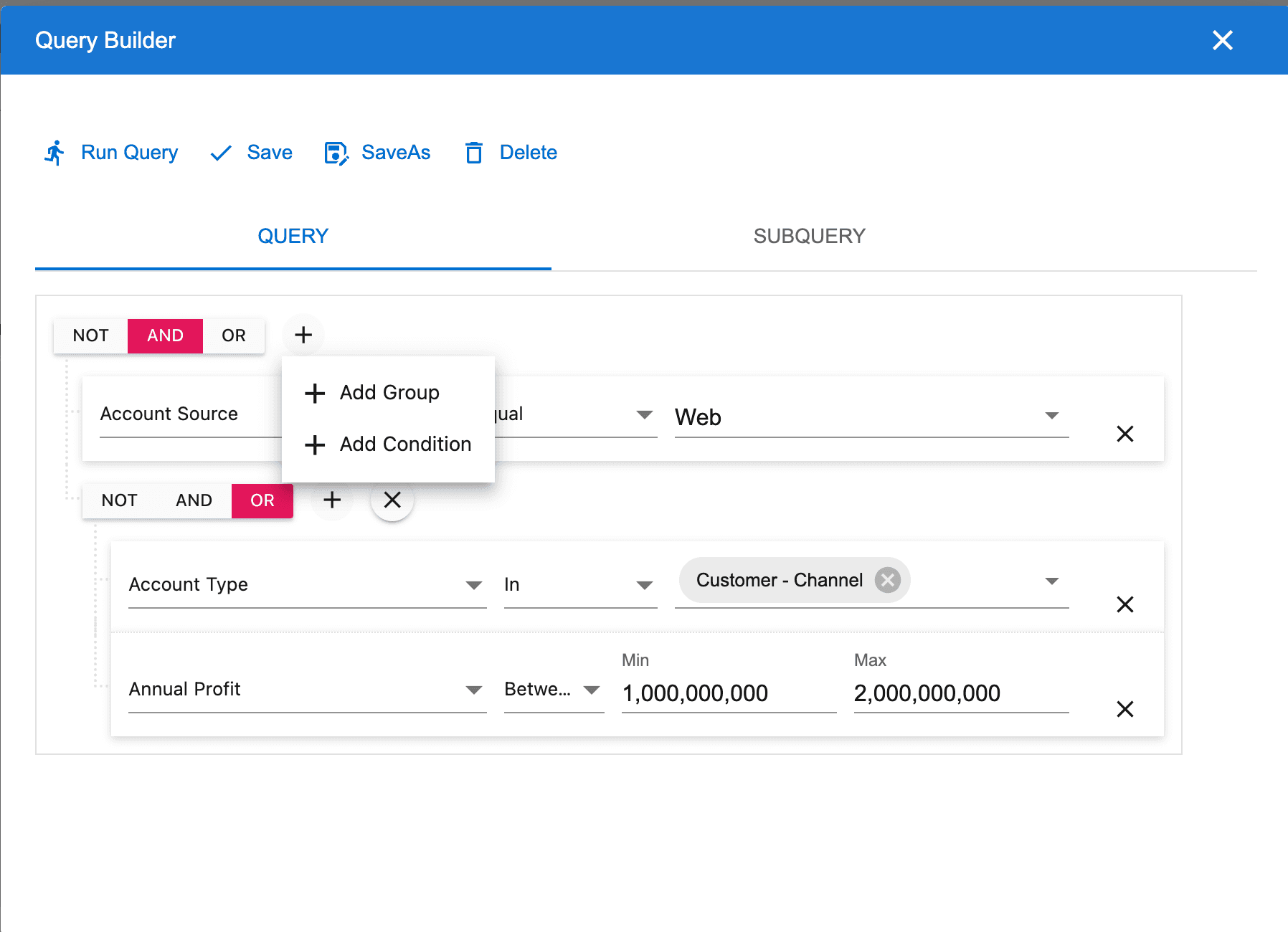
After making changes to the query logic, we can click the Run Query button to execute the query. Choosing this option will not update the selected query.
Clicking the Save button will update the selected query and execute the query.
Clicking the Save As button will create a new query, make that the selected query and execute the query.
Clicking the Delete button will delete the query.
Creating row & column styles
AppGrid provides the ability to create styles for rows and columns. This ability turns data into information by highlighting values that we want to alert the user to. In the image below, we have created a row style to highlight records where the Industry = Healthcare Insurance AND where the AccountType = Customer Channel AND where the AnnualRevenue > 5B.
To create a style, click the grid toolbar More menu and select Format Wizard. The format panel will display the row and column formats that have been created and provide the ability to create, edit or delete styles. The process of creating a row or column style is very similar. Watch the video for an example of how to create row or column styles.
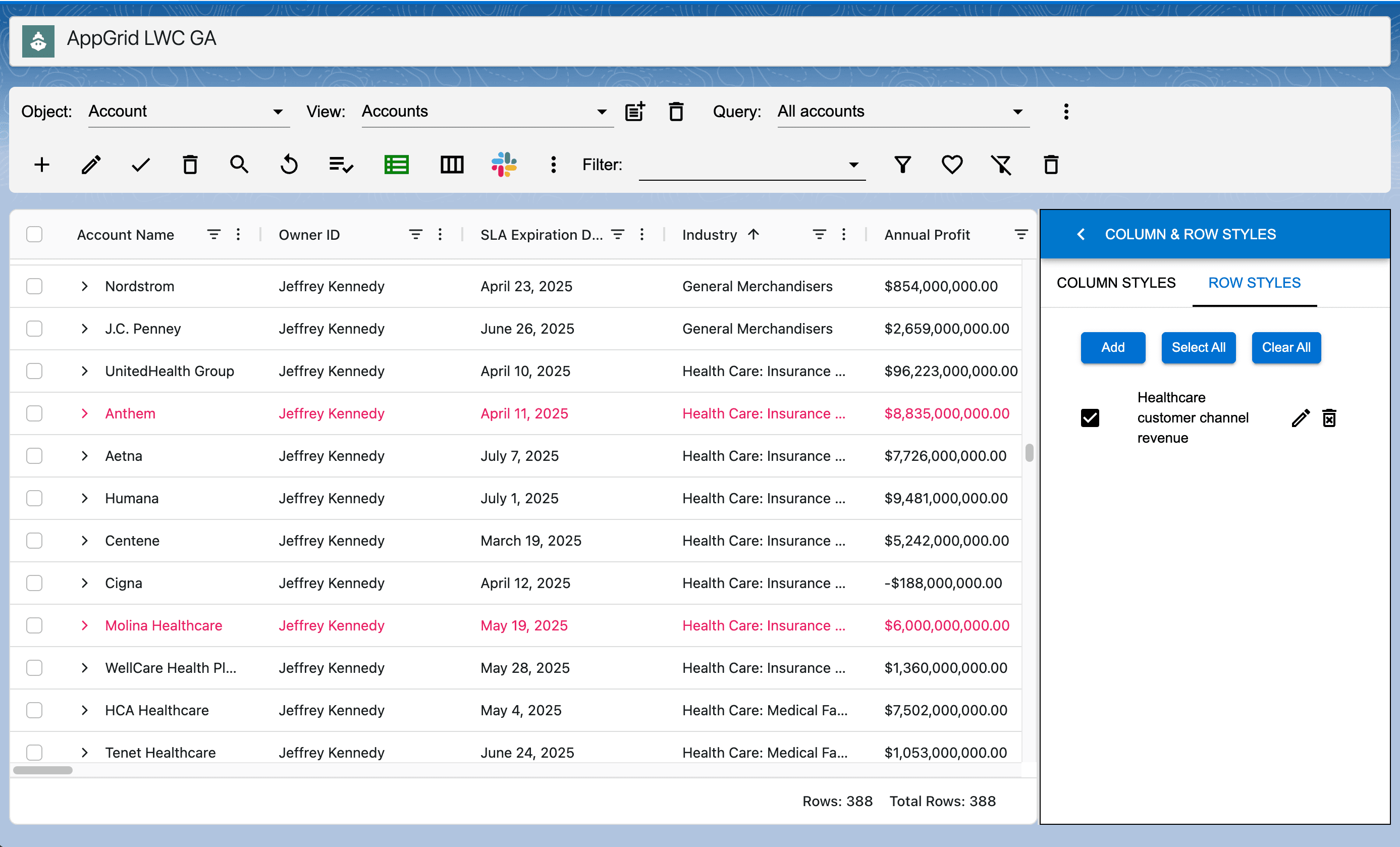
Creating calculated columns
AppGrid provides the ability to create non-bound column expressions without having the need to create Salesforce formula fields. To open the calculated column wizard, click the grid toolbar more menu and select Calculated Column wizard. The calculated column panel will be displayed.
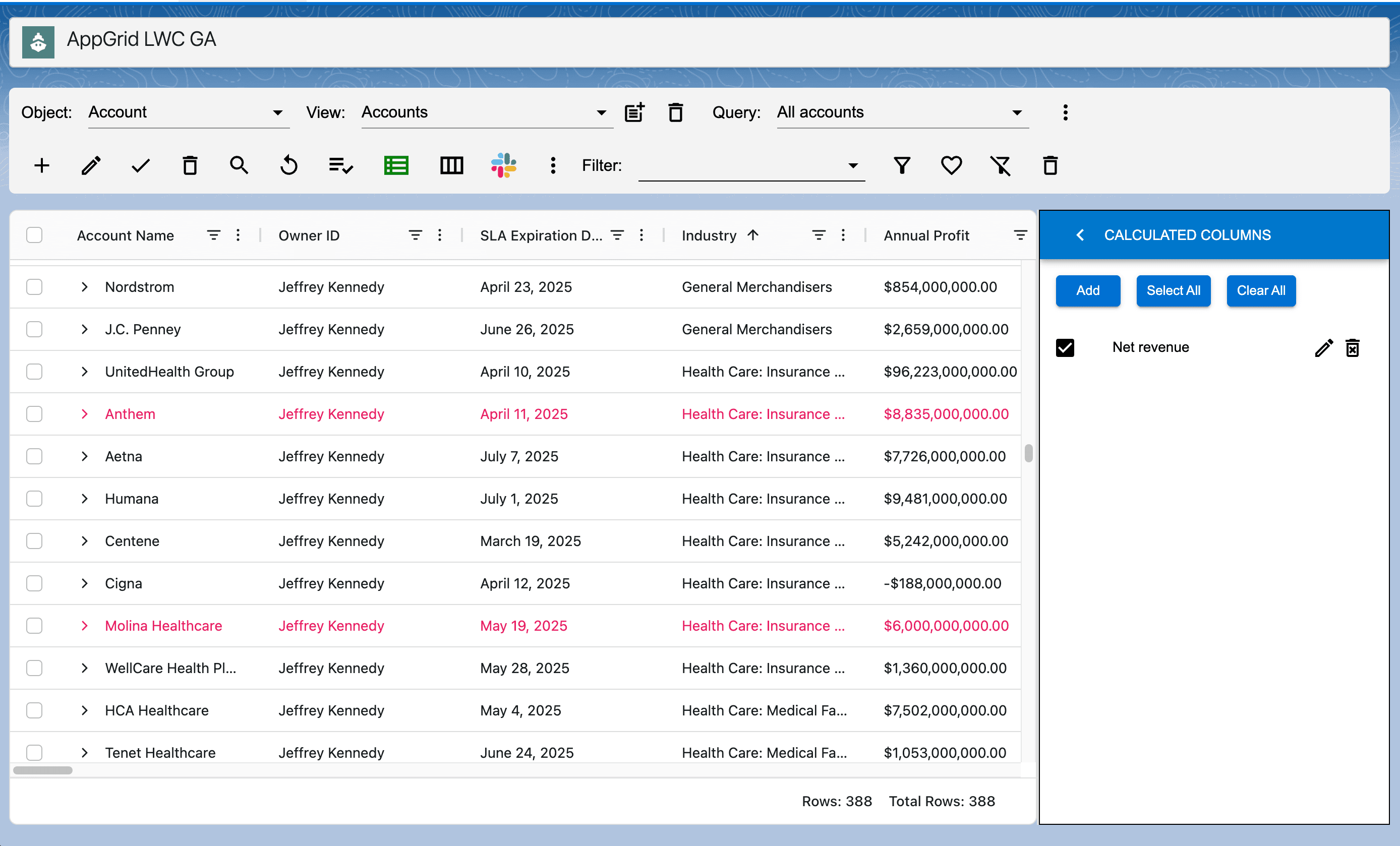
The calculated column panel provides the ability to create, edit and delete calculated columns. Watch the video for an example of how to create calculated columns.
Creating flows
AppGrid provides the ability to create and execute AppGrid flows. An AppGrid flow is a configuration that specifies the Salesforce flow to be executed and any parameters that need to be passed. AppGrid will pass an array of query record id's and the configured parameter values to the Salesforce flow.
To define a flow, click the More icon and select the Flows wizard. The flow configuration panel will be displayed which provides the ability to create, edit and delete flows. Before creating an AppGrid flow, create your Salesforce flow first. Watch the video for an example of how to create an AppGrid flow.
Configuring permissions
AppGrid provides the ability to specify what features are enabled for a given user. This is managed by the permissions settings assigned to each user and configured by the permissions wizard. Access to the permissions wizard is usually assigned to system administrators.
Watch the video for an overview of what permissions are available to be configured.
Selecting rows
Click the checkbox on a row to select it. You can select more than 1 row for certain operations like delete. You can use the toolbar button to select all rows or clear all rows.
Selecting grid types
AppGrid provides 5 different types of views: grid view, grouped view, pivot view, tree grid view and timeSeries view. Note: the treeGrid menu item will not be available if the selected object does not have a self-referencing field. Each of these views are designed to optimize a given type of workflow. To select a grid type, click the GridType selector in the grid toolbar. Watch the video for an overview of using the different types of grids.
Adding grid records
To create a grid record, click the Add button in the grid toolbar. An edit form will be displayed.
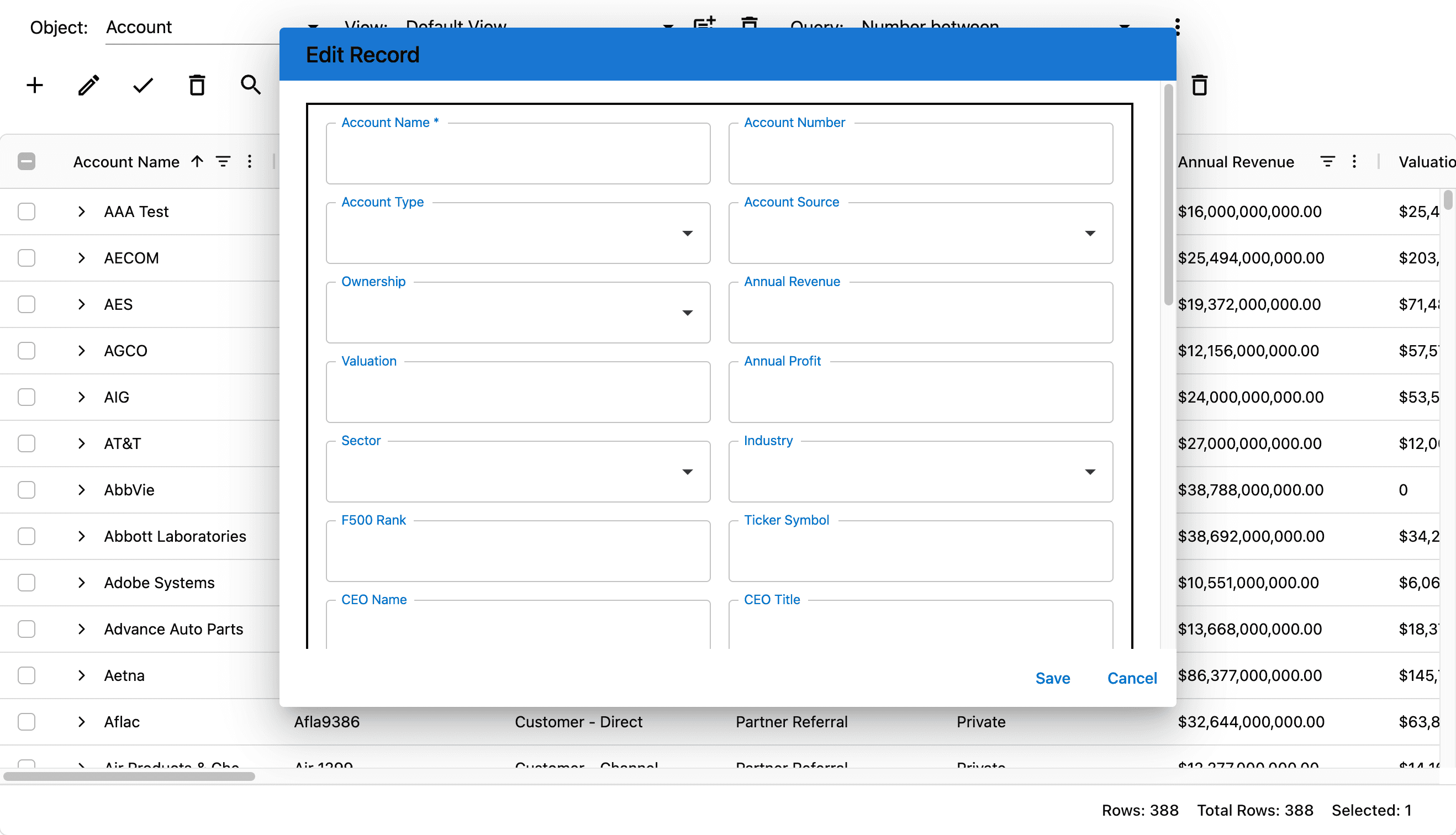
Editing grid records
AppGrid provides the ability to edit records in-line or using a form. To edit inline, double click the column and an editor that is appropriate for the column type will be displayed. To edit the record in a form, select the record checkbox and click the Edit button in the grid toolbar. The record edit form will be displayed.
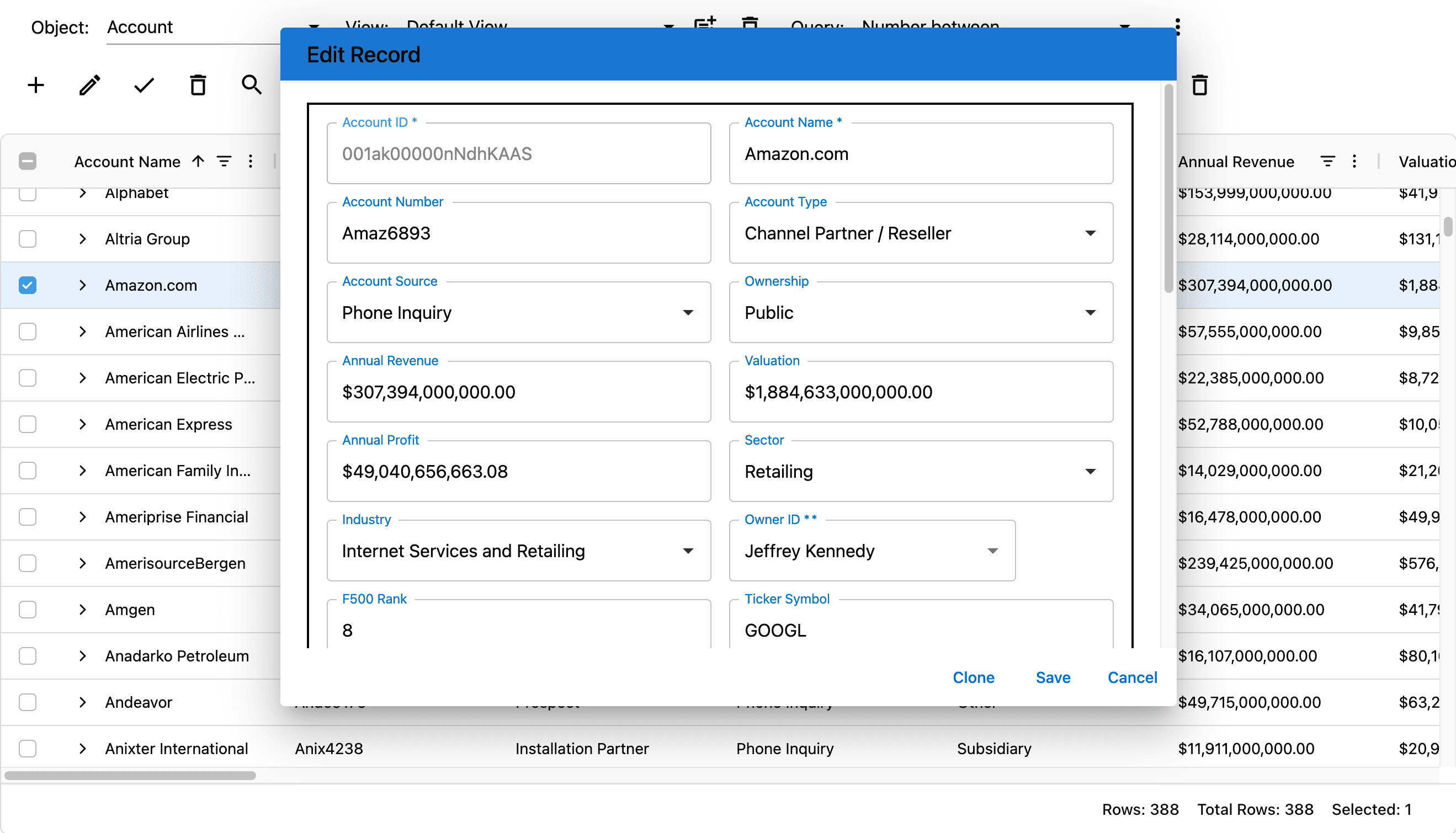
Deleting grid records
Select one or more records by clicking the row checkbox. Click the delete button in the grid toolbar. A delete confirmation will be shown.
Drag select
AppGrid provides the ability to perform aggregations on column values. Click and drag across coumn values. In the grid footer, you will see the aggregated values.
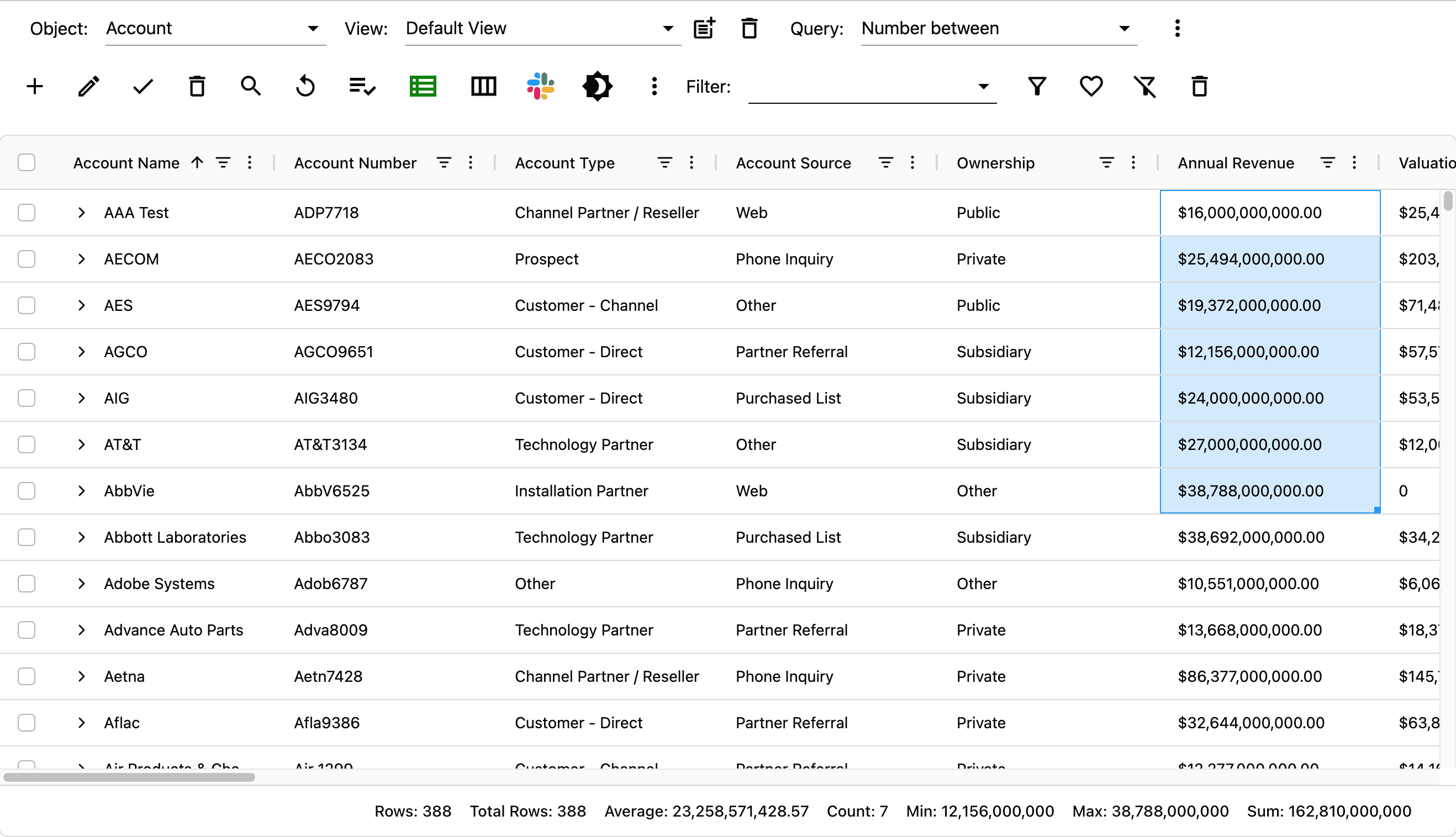
Drag edit fill
AppGrid provides the ability to edit column values by click dragging on a cell value. In the image below, we copied the AccountType value from the AAA Test record to the selected rows.
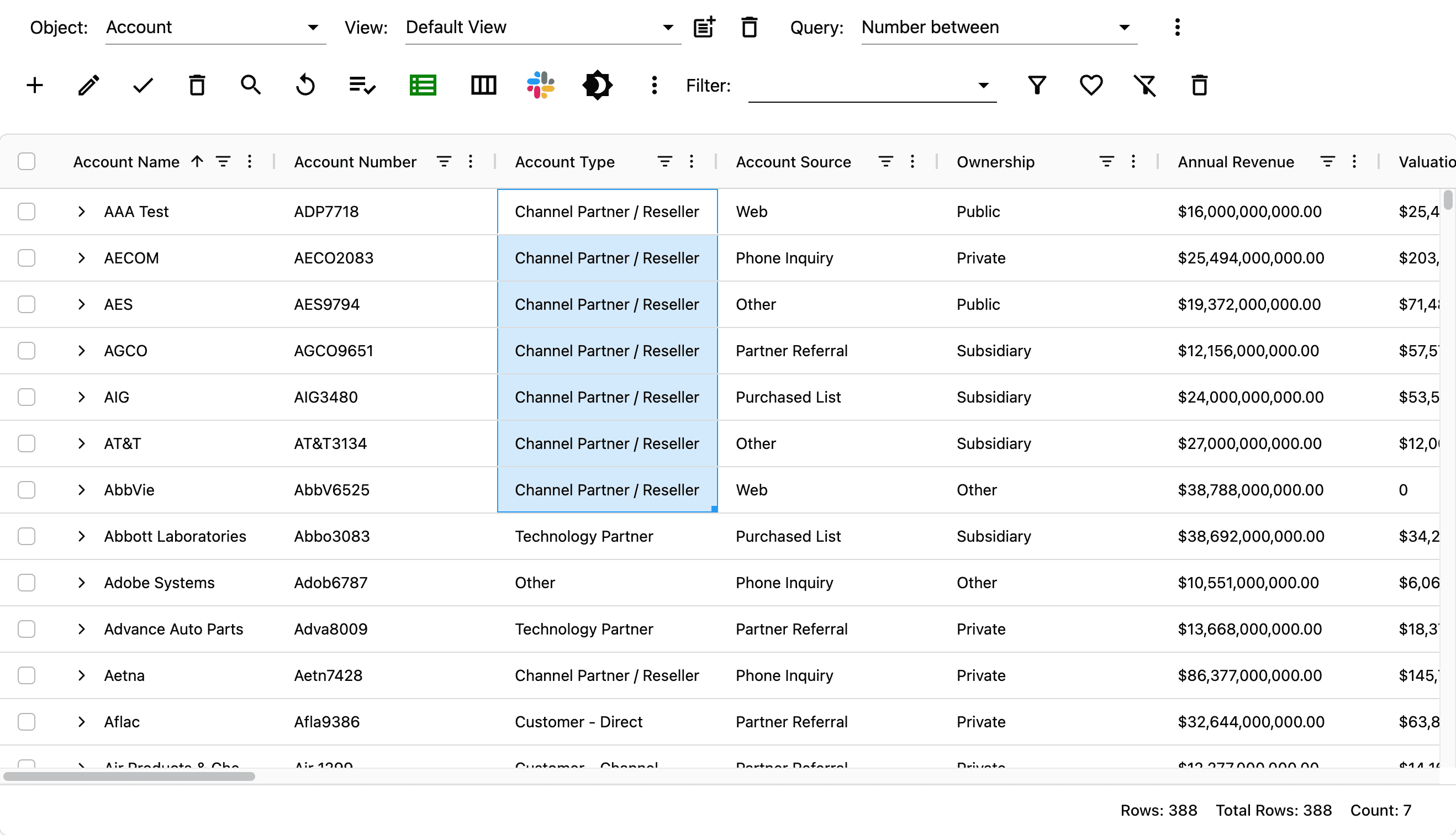
Viewing related data
AppGrid provides the ability to display all main and related data on a single page which vastly improves the visibility of information over the native Salesforce UI. Before viewing related data, make sure you have configured your relation preferences for the selected object.
To view related data, click the subrow indicator next to the first grid column. The related data will be displayed in a tab control with a subgrid for each relationship. The subgrids have the same features and capabilities as the main grid.
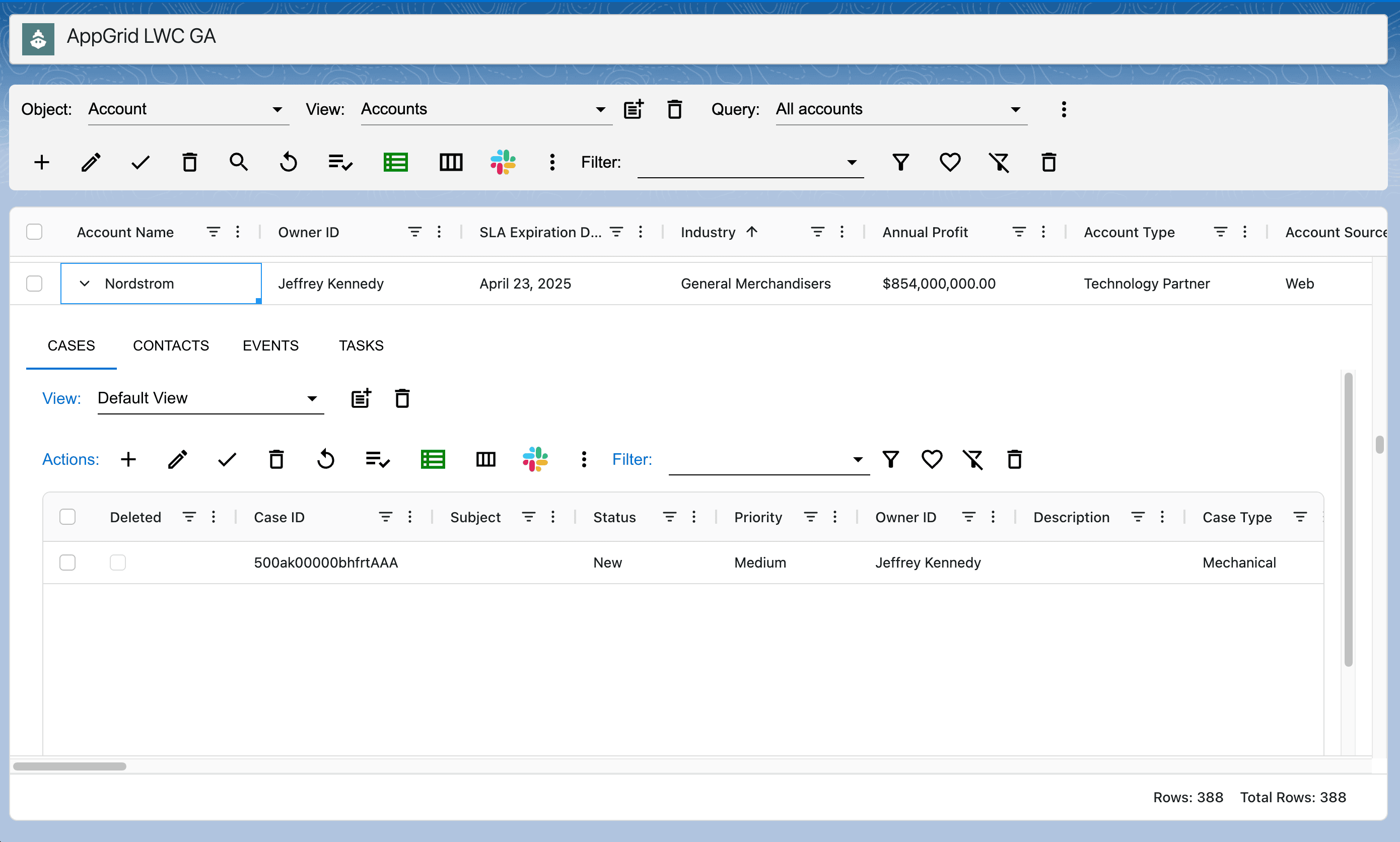
Creating & using charts
AppGrid provides the ability to dynamically create charts using our enterprise charting technology. To create a chart, drag-select multiple columns and rows. Right-click and select the chart type. The chart will be created from the current query data. You can execute a different query and the chart will update. You can also filter the grid and see the chart update. Watch the video for a detailed demonstration of how to create, save and delete charts.
Deployment best practices
It is highly recommended to follow the AppGrid deployment best practices before rolling out AppGrid to your users. The reason for doing this is that each user will have an AppGrid that is already configured for their workflows which will make them immediately productive and improve the user experience. See the blog post named Deploying AppGrid - best practices.
Sorting
To sort the grid records, click on a column header. The grid records will be sorted in ascending order. The column header will display an arrow icon indicating the direction of sort. To sort in descending order, click the column header again. A third click on the column header will remove the sort. To sort on multiple columns, hold the shift key and click another column header. You will see a number beside the column icon which indicates the sort priority.
Quick info
AppGrid provides a handy way to perform a quick calculation of column values. Click and drag across any numerical column records. In the footer you will see the sum, min, max, average and count of the selected rows.
Using Slack
The purpose of the Slack feature in AppGrid is to facilitate communication among team members by providing quick access to all Slack direct and channel messages that are related to the selected grid record. By design, it is not meant to be a replacement for the native Slack app but rather a way to take advantage of the collaboration features of Slack without having to leave AppGrid.
In general, it is best practice to use channels for team collaboration however direct messages are also supported.
To access the Slack integration, select a single grid record (main grid or subgrid). Click the Slack button in the grid toolbar. The Slack panel will open. If you have not authenticated to Slack, a message will appear in the Home page requesting you to login. After a successful login, the Home page will appear.
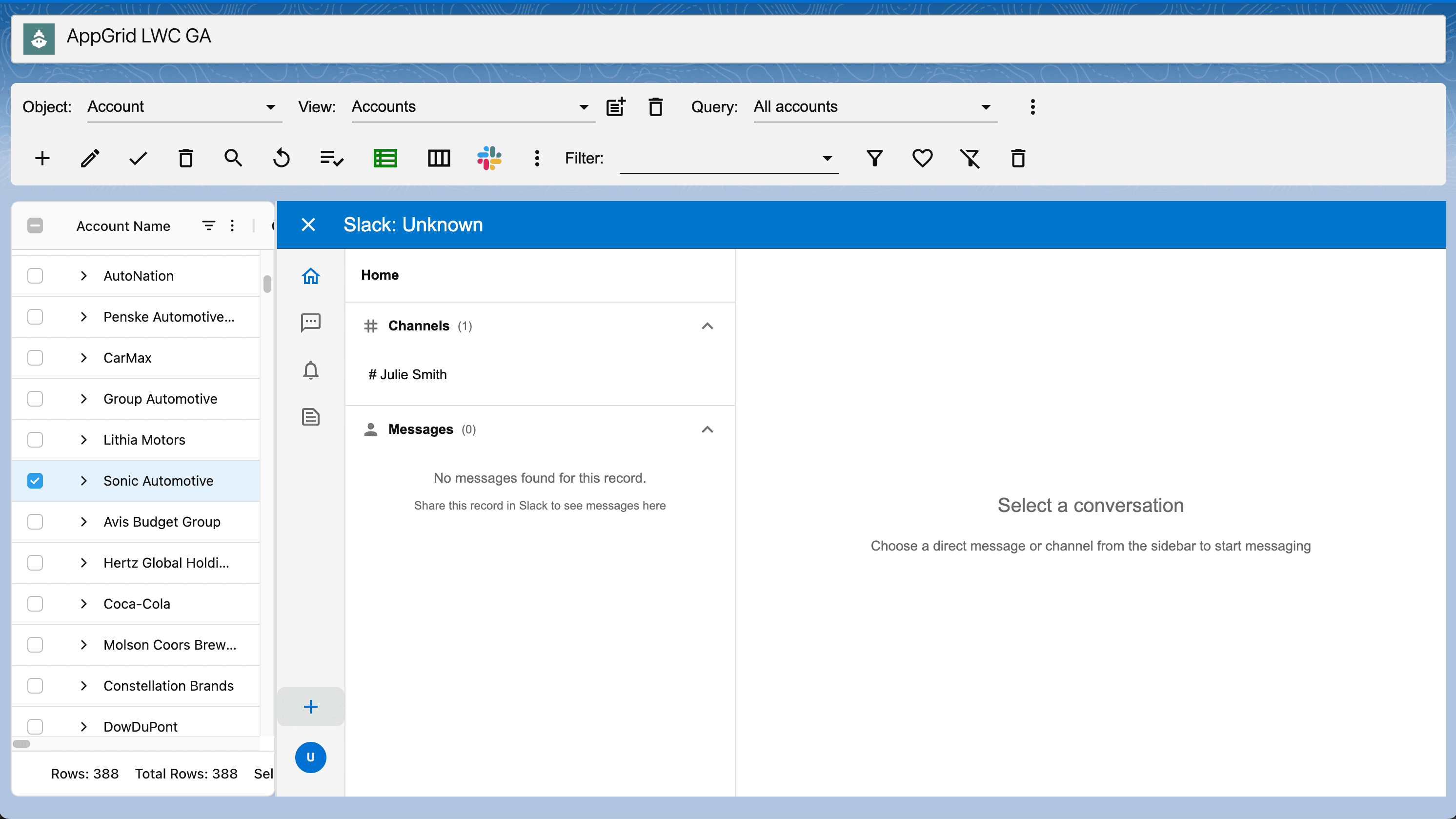
Using the Home page
Similar to the native Slack app, you will see a dropdown for the channels and direct messages. Clicking the channel dropdown will display those channels created for the selected record and in a similar fashion, clicking the direct messages dropdown will display those DM's created for the selected record.
Clicking on a message will display the message details in the center panel. At the bottom of the panel the message editor is displayed which allows you to create a new message.
Using Direct messages
AppGrid provides a feature that annotates any DM sent with the selected record Id. If you select Direct Messages from the sidebar, AppGrid will display any Direct Messages that were sent or received that relates to the selected record.
Clicking on a message will display the message details in the center panel. At the bottom of the panel the message editor is displayed which allows you to create a new message.
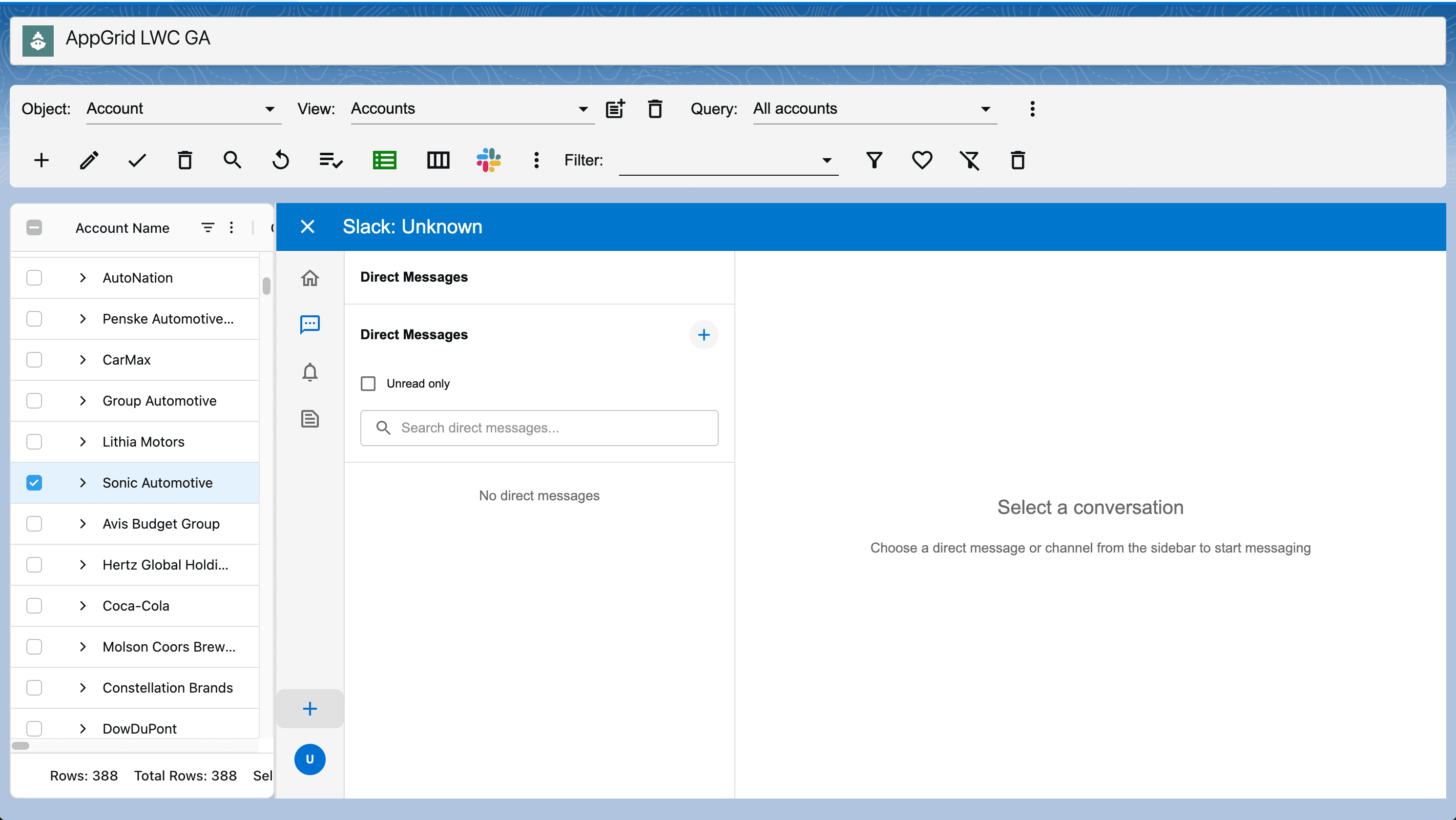
Configuring the Slack service
Prior to enabling the Slack integration for your users, the AppGrid Slack integration steps must be performed. Please see the blog post titled 'Configuring the Slack service' and watch the video.