AppGrid: TreeGrid View
Ideal for viewing hierarchical data
Ideal for viewing hierarchical data
The TreeGrid view is optimized for displaying hierarchical data like Bill of Materials, Account hierarchies or product catalogs. The TreeGrid view can display any object that has a self-referencing field like ParentId. Via the TreeGrid configuration panel, you can specify what field to assign to the referencing field. The TreeGrid has the same multi-column filtering and sorting features as the GridView. Data can be edited in-line or via a form.
The column order is defined in the selected view and you can create multiple views of your data as required. Using the query wizard, you can create queries to return the specific data you need for your workflow.
In the image below, we are displaying forecast data grouped by Forecast Year, Forecast Period, Region, Sales Channel, User, Product Forecast and Services Forecast. Note that the purpose of this view is to display individual forecast records. We could easily add rollup fields if we wanted to see aggregated values for the product and services forecast at each level of the hierarchy. In general, if the primary purpose is to see aggregated data, then we we would use the Pivot view.
Let's take a tour of the TreeGrid view features and provide a detailed understanding of how to use the app.
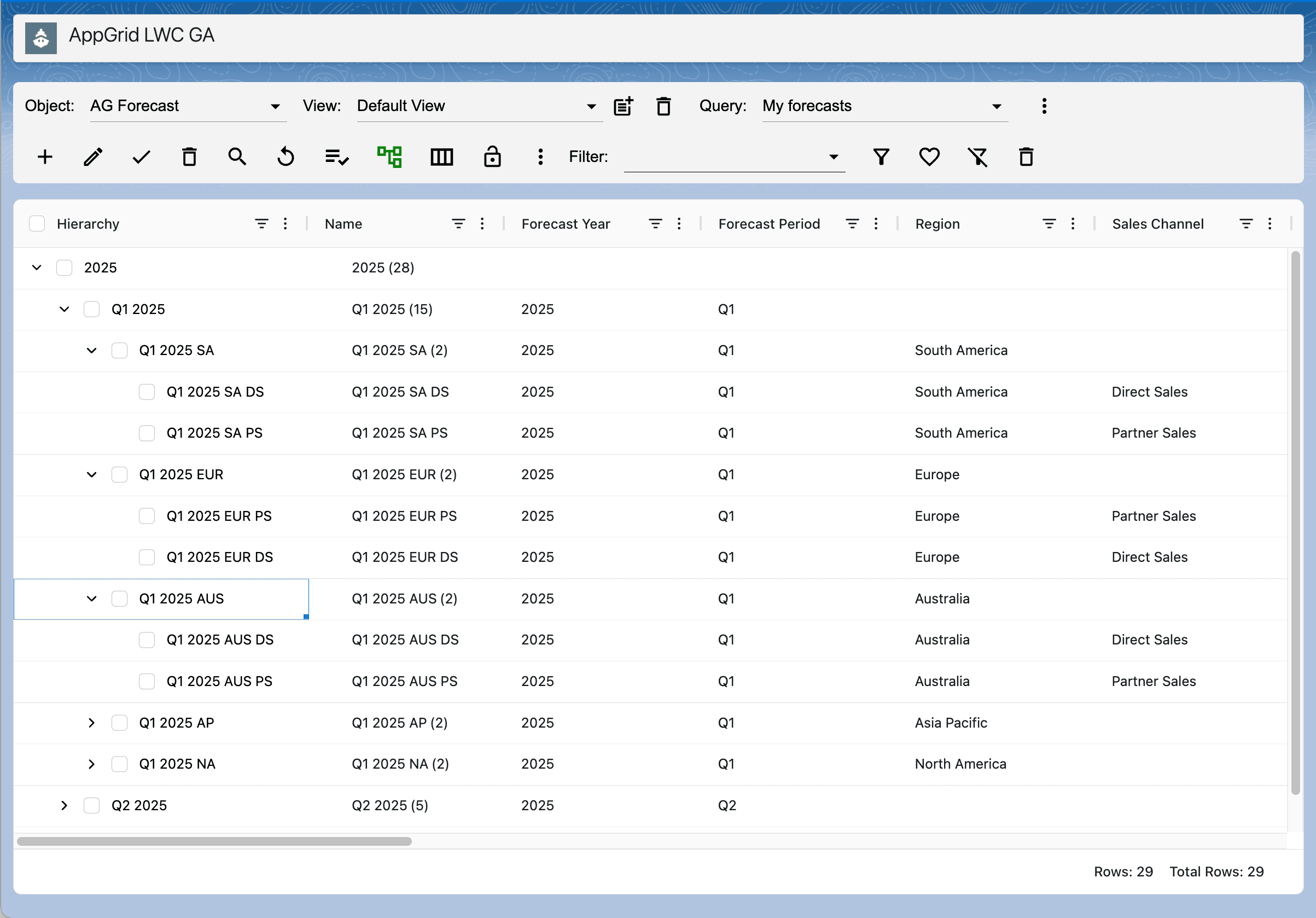
Overview
After selecting an object in the toolbar, the grid type selector will display a TreeGrid option if the selected object has a self-referencing field and the TreeGrid grid permission has been assigned.
If the TreeGrid option is selected and the tree grid configuration has not been defined, an alert message will be displayed along with a link to open the tree grid configuration panel.
Configuring the tree grid group column
Click the tree grid preferences btoolbar button to open the configuration panel. From the parentId dropdown, select the self-referencing field you want to group by.
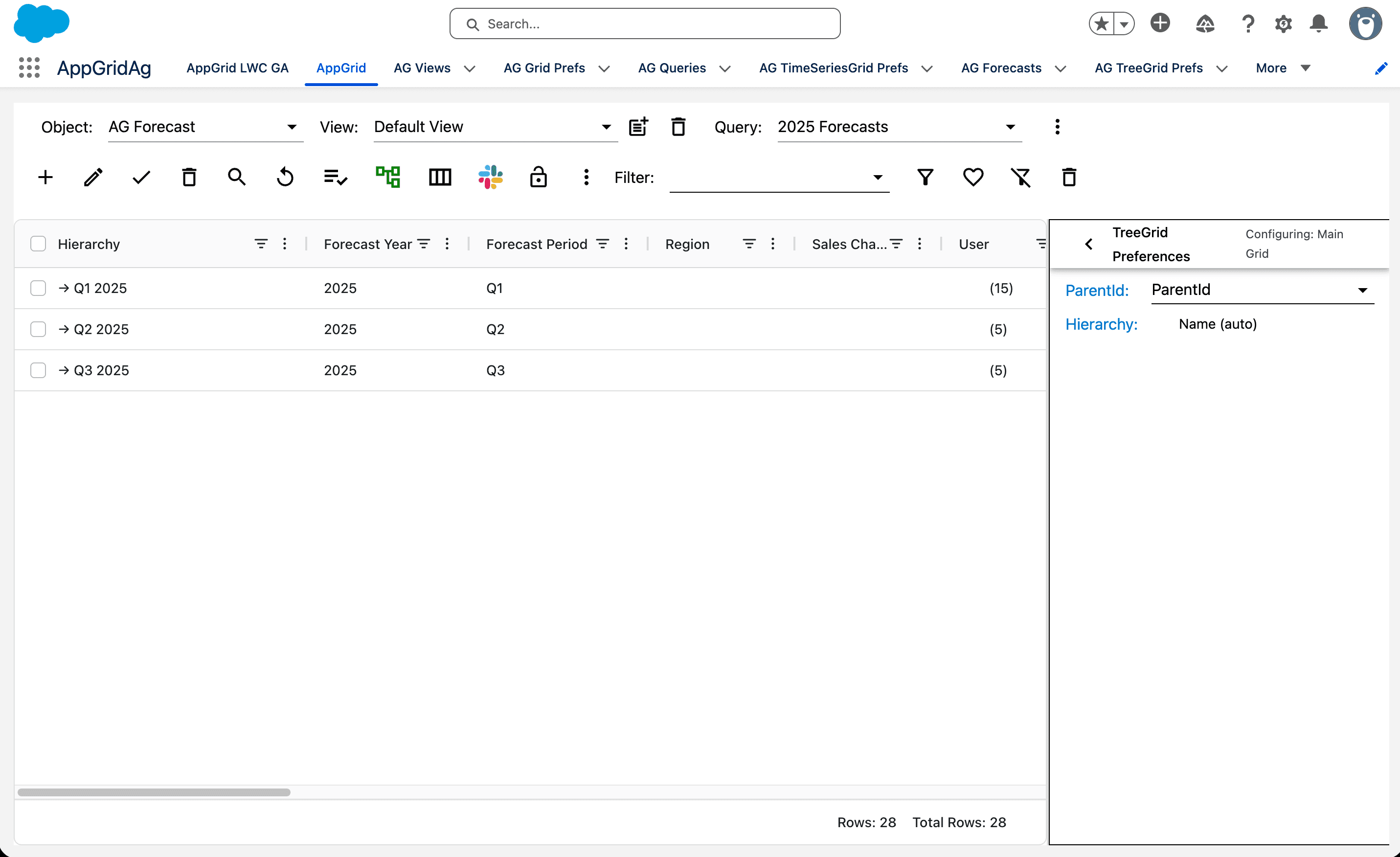
Creating treeGrid data
The treeGrid displays hierarchical data by grouping the selected parentId field. The treeGrid will create a Hierarchy column based on the record Name field. Notice the values we created for the Name field in the example below. It provides an indication of the type of record being displayed which is helpful when expanding the groups.
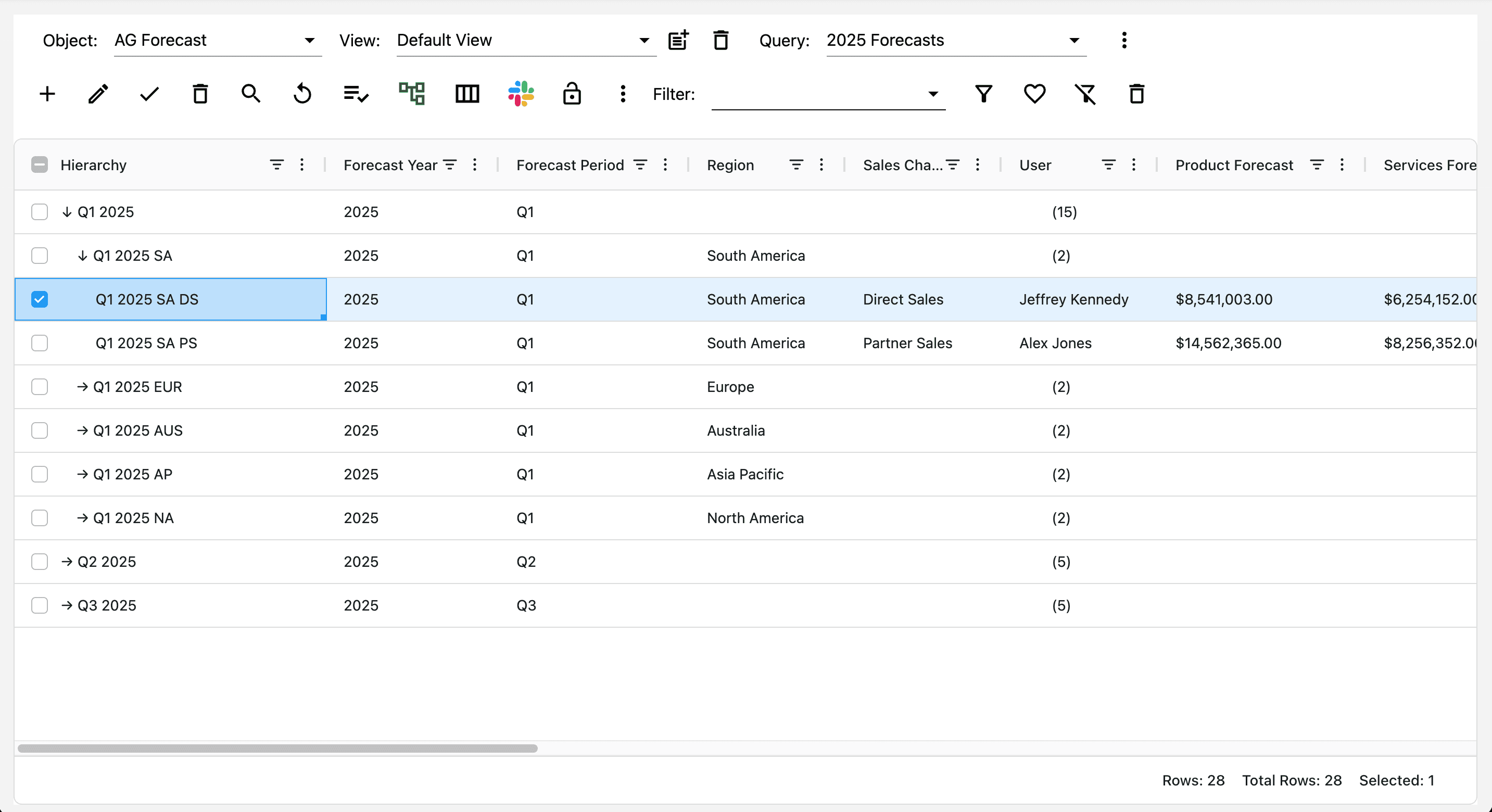
Using the treeGrid
The treeGrid contains many of the same features at the list view grid. Editing, filtering and sorting work the same. For more details, view the AppGrid page.