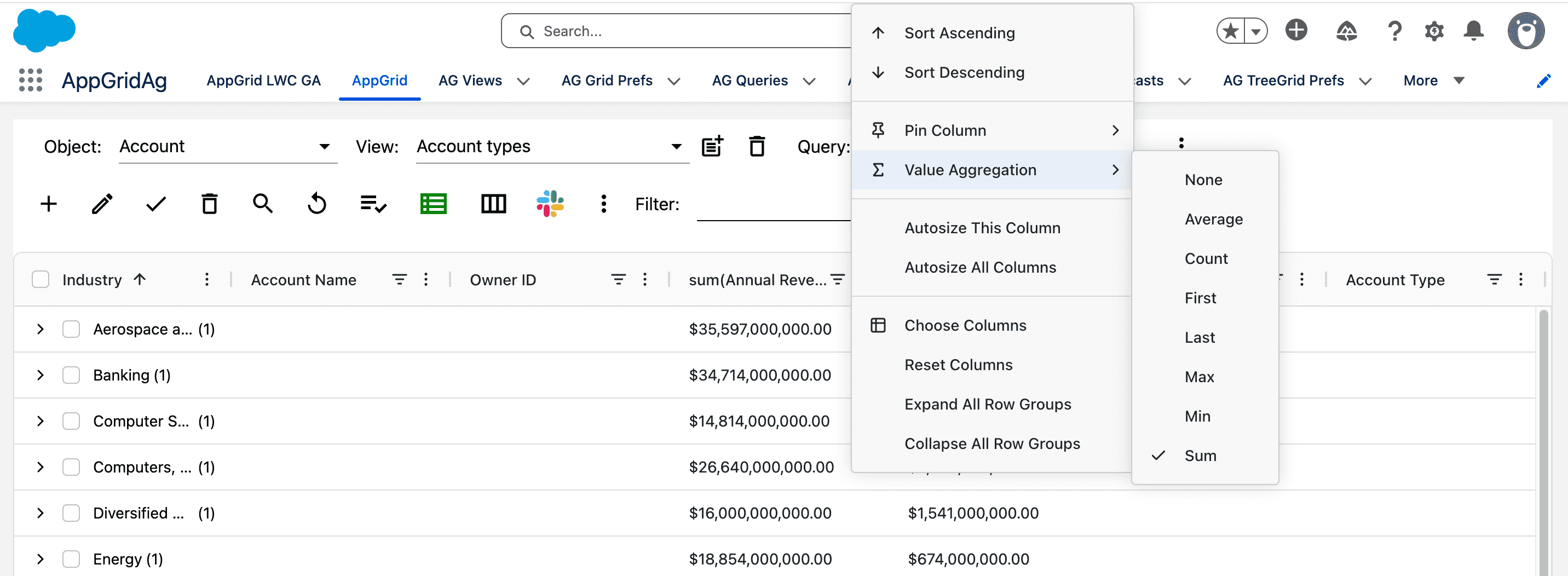AppGrid: Group View
Dynamically group and aggregate data.
Are you tired of creating Salesforce reports just to group your data? AppGrid allows you to create multi-level grouped views and optional aggregations. In the image below, we have created a view that is grouped by the Industry field and aggregated the AnnualRevenue field with a sum operation. We also created a query to return all open Opportunities. Anytime we need to see the view, simply select it from the view selector in the toolbar.
While there are many use cases for this type of view, one that is quite common one is to group Opportunities by sales rep and stage to support sales pipeline meetings. Instead off having to perform many searches and page navigations during the meeting, all information needed is right there on the page and can be updated as required (inline or form).
We can take advantage of AppGrids powerful filtering capabilities that can further refine our data. For example we might create a advanced multi-column filter targeting the state and probability to see deals most likely to close. We can create multiple filters to slice our data in different ways and save them as our filter favorites.
With our new Slack integration, collaborate with your team members to keep up to date on all important information.
And why not take advantage of seeing your related Opportunity data like activities and events? Simply open the record to see and update all of the related data displayed in subgrids with all of the same powerful features as in the main grid..
Let's take a tour of the GroupView features and provide a detailed understanding of how to use the app.

Table of Contents
Overview
Creating row groups
Overview
Grouping rows is a very useful feature that allows you to see records that have similar data attributes. For example, when viewing Account records, we may want to view records that are of the same Industry.
It is likely that this is a view that we want to use often, so we create a new grouped view. Once created, we can access this view by selecting it from the toolbar view selector.
Creating row groups
Click on the Create Template toolbar button to create a new goruped view. A dialog will open requesting the name of the new view to be created. After entering the name, click the column manager button in the toolbar to edit the new view.
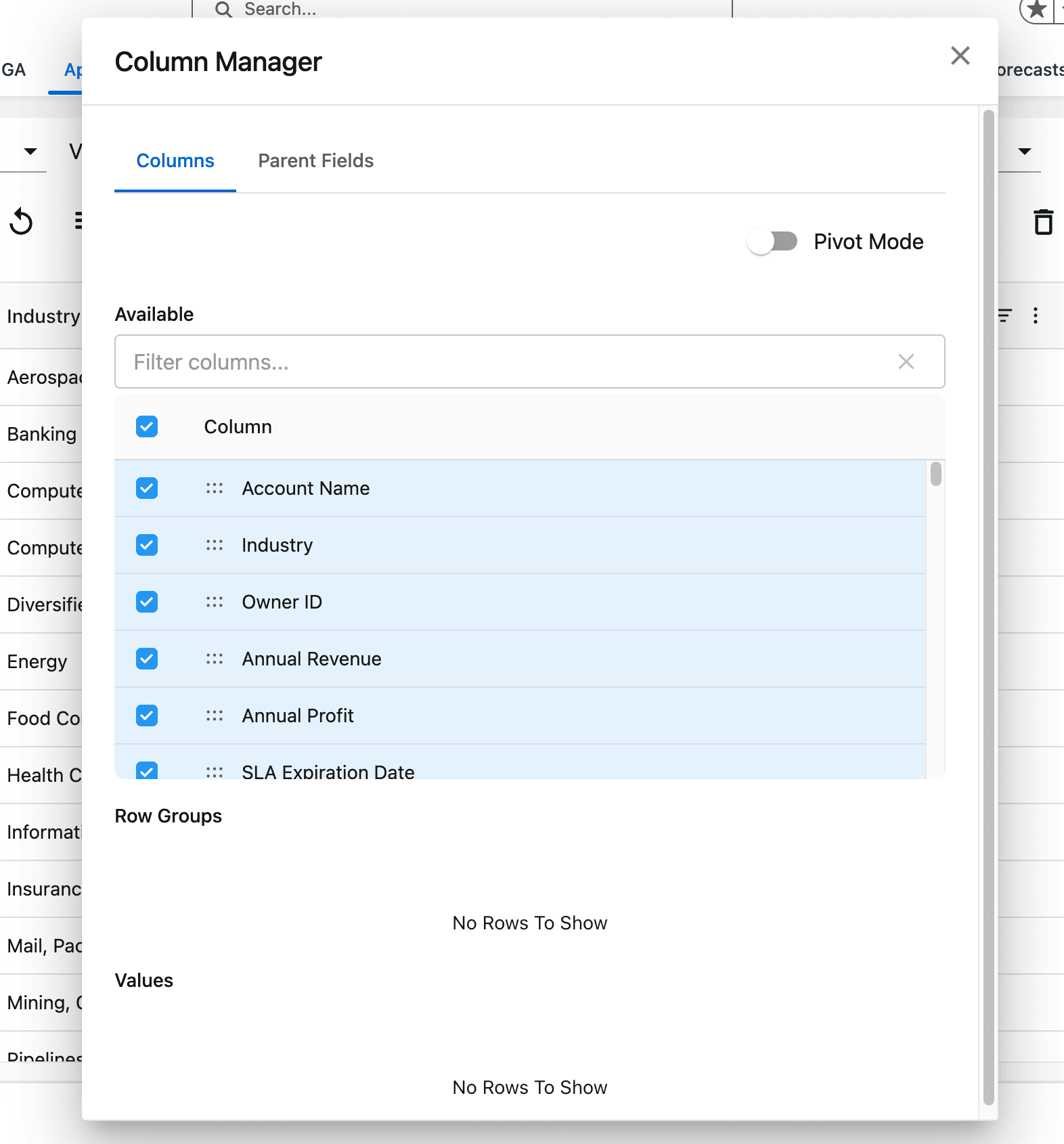
To create a row group, drag a field from the available columns list into the row groups section. You will see the grid immediately update to show the row group. You can add as many row groups as needed. Note that the hierarchy of the grouping is determined by the order of the fields in the row group section.
You can optionally have the grid calculate aggregations for each row group. To add an aggregation, drag a numerical field from the columns list into the values section. AppGrid will create an aggregation column for each field in the values section. In the image below, we are grouping on the Industry field and aggregating the AnnualRevenue field. Tip: drag the aggregation field to be next to the name field to improve the view experience.
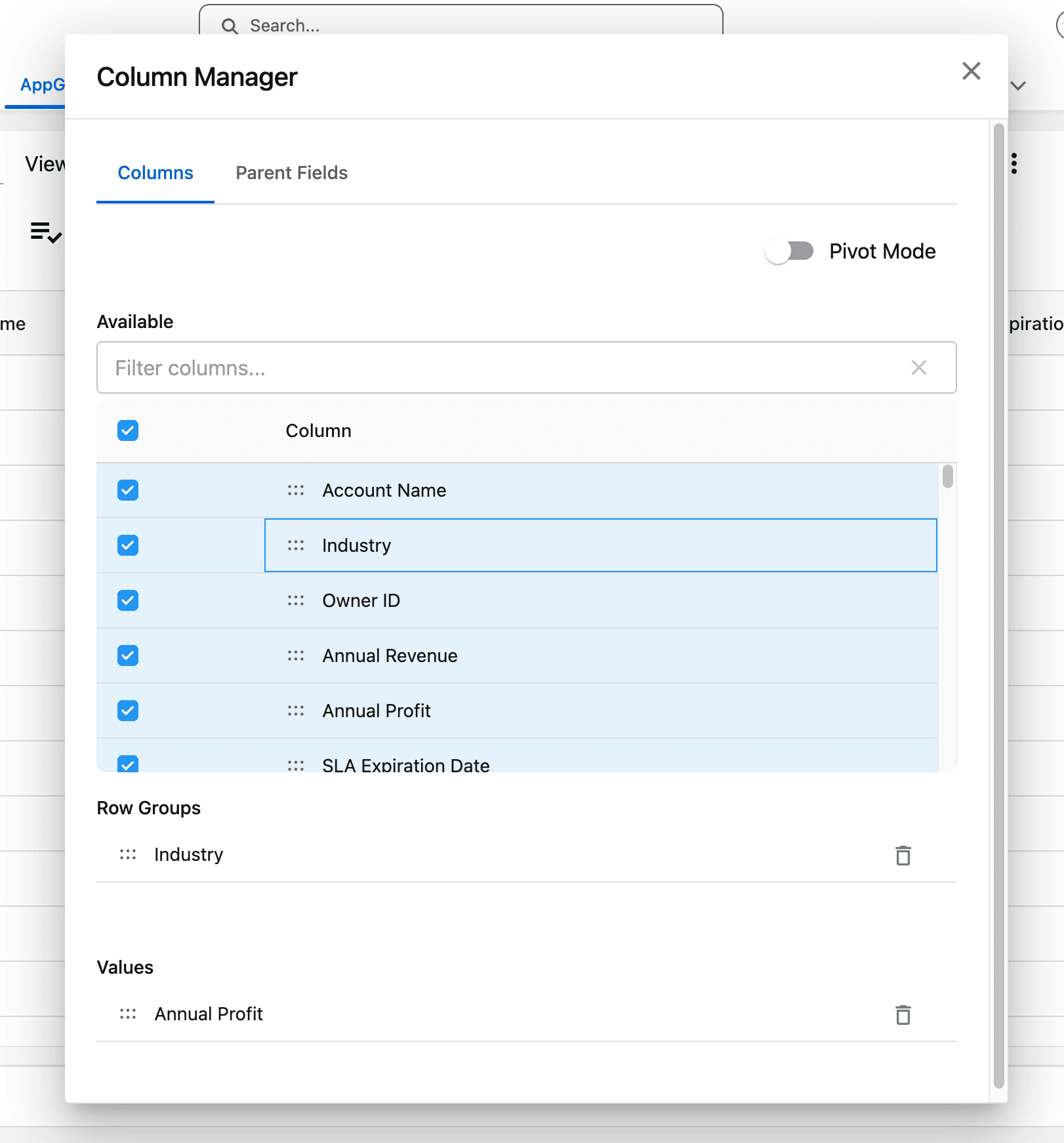
We can optionally add fields from a parent relationshp into this view. Select the parent fields tab and choose a parent relationship from the dropdown selector. You will see a grid for the parent object. Select one or more fields from the parent to display in the view.
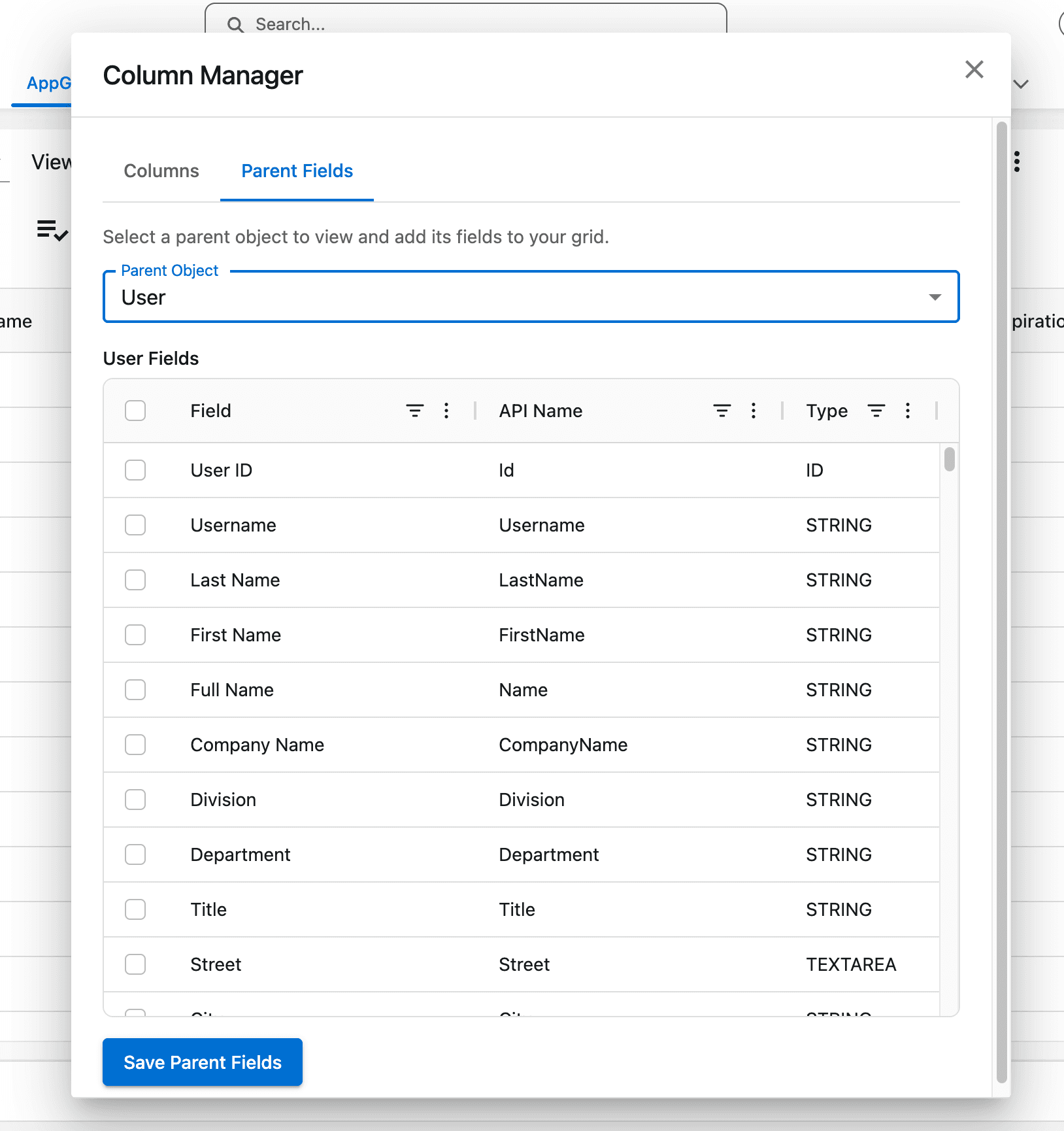
We can define what type of aggregation is performed once we load the view. Click on the ellipsis button next to the aggregation column and from the menu select Value Aggregation. Chose the appropriate aggregation for your view.